Windows 10 has many features, some of which we can be turned on or off as
per our requirement. These are the “optional features” and they are
available through the “Windows Features Dialog” available in the
Control Panel.
Turning off any of the optional features doesn’t mean that they are
completely removed from the device. These Software
will continue to use the space on your hard disk drive. Depending upon your
requirement, you can turn on or turn off these features. Many of these
optional features are advanced, turning them off or on can put your device
at risk or may slow down your device if you don’t know how to manage them
correctly.
What are these Windows optional features
Windows have some features that we either don’t use and they are
disabled by default or some of the features which are useful and they
are enable by default. These features are optional and they could help
with accessibility, productivity apps or hardware.
If we don’t use these features on Windows, we can turn on or off as
needed and they’re available through the “Windows Feature” page in the
Control Panel or we can use PowerShell.
There are some third-party software that can be use to manage the
Windows features. But not every third-party software is good for our
device. The biggest disadvantage is that these software consumes extra
space. While installing third-party software, some unwanted software
installed in your device automatically which can put your device and
privacy at high risk. Apart from this, there are some paid software that
give trail version in which we have to pay for licence.
However, in windows traditional methods, we can use Control Panel
which is a feature of the Windows operating system that allows the user to modify system settings
and controls. Moreover, we have another method which is Windows
PowerShell which is a cross-platform task automation and configuration
management framework, consisting of a command-line shell and scripting
language. Furthermore, we can use Windows Features applets it is used to turn optional Windows features on or off, or uninstall
an installed program, view installed Windows Updates and to set default
program accesses.
These methods are the preinstalled features of Windows neither they
consume extra space as third party software does nor put our device’s
privacy at risk(if you use them properly).
How to manage “Windows Optional Features” using
Control Panel
1. Type Control Panel on Search Bar
2. Click on Programs
3. Click on Turn Windows features On or Off
4. On Windows features dialog, Check or Uncheck the features as per your
requirement.
5. Click OK to turn on or off the feature(Restart your device to complete the task).
How to manage “Windows
Optional Features” using
PowerShell
1. Right click on Start Button or press Window key + x
2. Open PowerShell as Administrator
3. Type or copy-paste the following command: (Get-WindowsOptionalFeature -Online)
4. Write the name of the features as you want to enable or disable
5. To enable any optional feature, type the following command: ( Enable-WindowsOptionalFeature –FeatureName "name" -All -Online)
6. To disable any optional features,
type the following command: (Disable-WindowsOptionalFeature –FeatureName "name" -Online)
7. If restart required type Y and hit enter key(if required) Some of the optional features that can be turn on
or off.





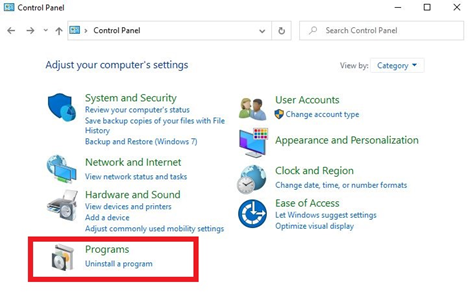
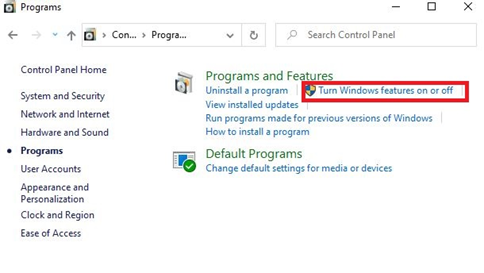
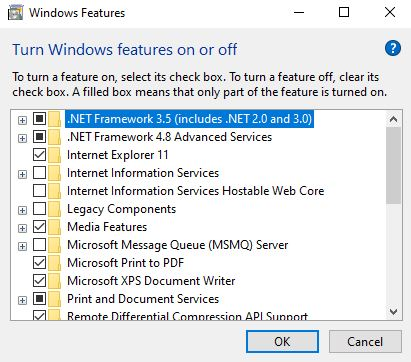
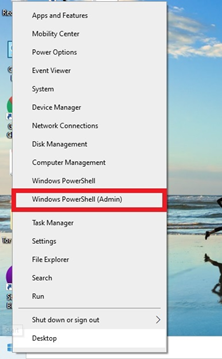
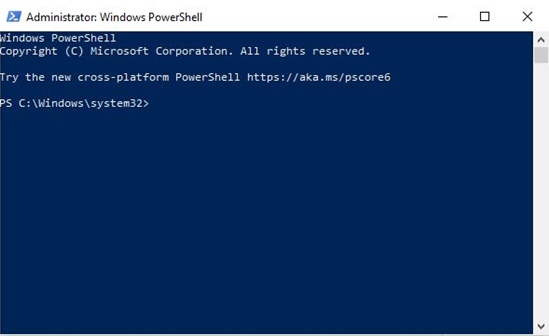
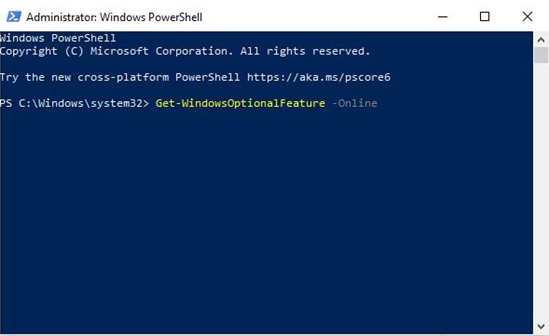
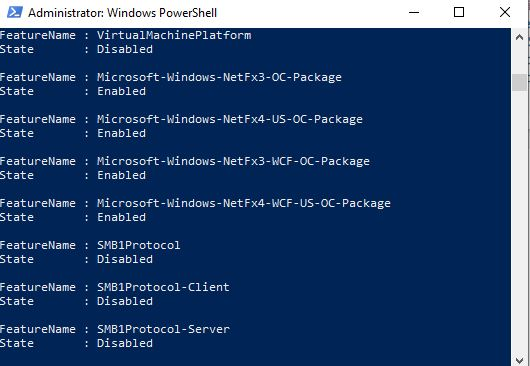
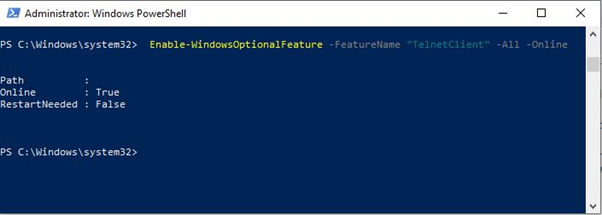
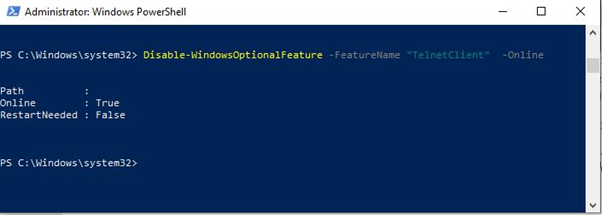

0 comments:
Post a Comment